Mini Tutorial: The Ken Burns effect in slideware
First things first, what is the Ken Burns effect? Take a look at this "video"
That simultaneous zooming and moving of the image (call panning) is called the Ken Burns effect. Using this effect you can literally move from the "big picture" to the details within seconds without losing your audience. And it is easy to do. Now, if (like me) are a documentary fan, you might have seen this effect before
The next step is add the zoom (scale) and move action.
The order of the action doesn't matter for their are set to be simultaneous. After adding the move, add the zoom(scale). In this case I zoomed 135% so that man's chin in touching the lower border of the canvas the move + zoom.
That's how to get do the Ken Burns effect in slideware! Obviously there are so fine details to work. The time of this move and zoom have to be the same. Also, the effect is better if it is relatively slow, I chose 2 seconds.
Now the man cuts to a girl dissolving also in 2 seconds. The position of the eyes is also same. That should ensure continuity between the two "shots". The girl image's size is 2181×1523.
The girl goes from the detail to the "big picture" and I scaled it down to 85%.
Here are a couple of these to watch out when doing the effect.
That simultaneous zooming and moving of the image (call panning) is called the Ken Burns effect. Using this effect you can literally move from the "big picture" to the details within seconds without losing your audience. And it is easy to do. Now, if (like me) are a documentary fan, you might have seen this effect before
The tutorial
I got the idea of this tutorial from Jakob Jochmann's Cutting Edge Keynote. This last video is made of two slides, the first one has a size of 1538 × 2048 but has been reduced to 576 × 768 to fit in the canvas that is 1024 × 768.The next step is add the zoom (scale) and move action.
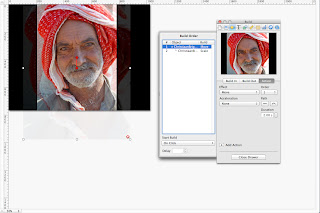 |
| Image of man from Wikimedia Commons by Christaan Briggs under CC-by-SA license. |
That's how to get do the Ken Burns effect in slideware! Obviously there are so fine details to work. The time of this move and zoom have to be the same. Also, the effect is better if it is relatively slow, I chose 2 seconds.
Now the man cuts to a girl dissolving also in 2 seconds. The position of the eyes is also same. That should ensure continuity between the two "shots". The girl image's size is 2181×1523.
 |
| Image of girl from Wikimedia Commons by Alvesgaspar under CC-by-SA license. |
Here are a couple of these to watch out when doing the effect.
- Always work with image's in full resolution. Scaled images to the size of the canvas will get pixelated if zoomed more than 100%
- As corollary don't scale images more than their original size
- If you have an image where you can remove the background, do it. This will allow you to move the image easier and not worry that the image is on top of the background at all times.





Comments
Post a Comment