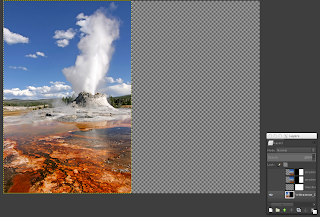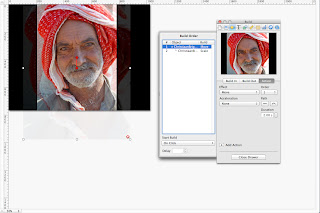The presentation of data in tables is a usual practice in scientific talks. Sadly, most tables are ineffective. In this first installment, I give a n example of before and after table design. Writing about tables is something I wanted to do for long time, after all quantitative data is at the heart of science and its communication. Tables are ubiquitous, and if you are like me, you learned how to design them by imitation. The problem is, most tables suck, as illustrated in this quote Getting information from a table is like extracting sunlight from a cucumber. — Farquhar & Farquhar, 1891 By the way, I got this quote from Wainer, H. (1992). Understanding graphs and tables. Educational Researche r, 21, 14-23, as well as the images below. Tables should communicate, but instead they are used as a dump of tabular data, which the audience is supposed to navigate through, understand and make sense of. Oh yeah, all of that in a couple of minutes. Let's dive in. Be...