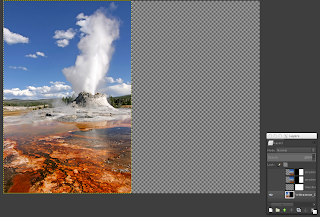How to crop images with circles in Keynote

Here is a way to deal with images that come in different sizes and/or orientations: mask them with circles. Here is what I mean You have probably already seen this with Google and Apple productions. Circles are fun, dynamic, harmonious, and they are also points. Now, there is a whole visual grammar behind points, but that's not the topic of this post. Let's do the before-after thing. Consider this fake slide By the way, also Featured pictures from Wiki Commons. The images are very good, but we can take them to the next level. Their sizes are around 700px, so I'll mask them with circles with a diameter of 300px. This is the result Certainly better, but how did I do it? Most Slideware packages allow you to crop an image with a shape . Google it and you'll get the technical know-how. I'll demo with Keynote 6. Select a Circle: Insert > Shape > Cicle. Make it the size that you want. We'll rescale all images at the end, so don...